Base de Conhecimento
- Login to your cPanel.

- Locate "Backup" under Files.

- Click "Download a Full Account Backup"
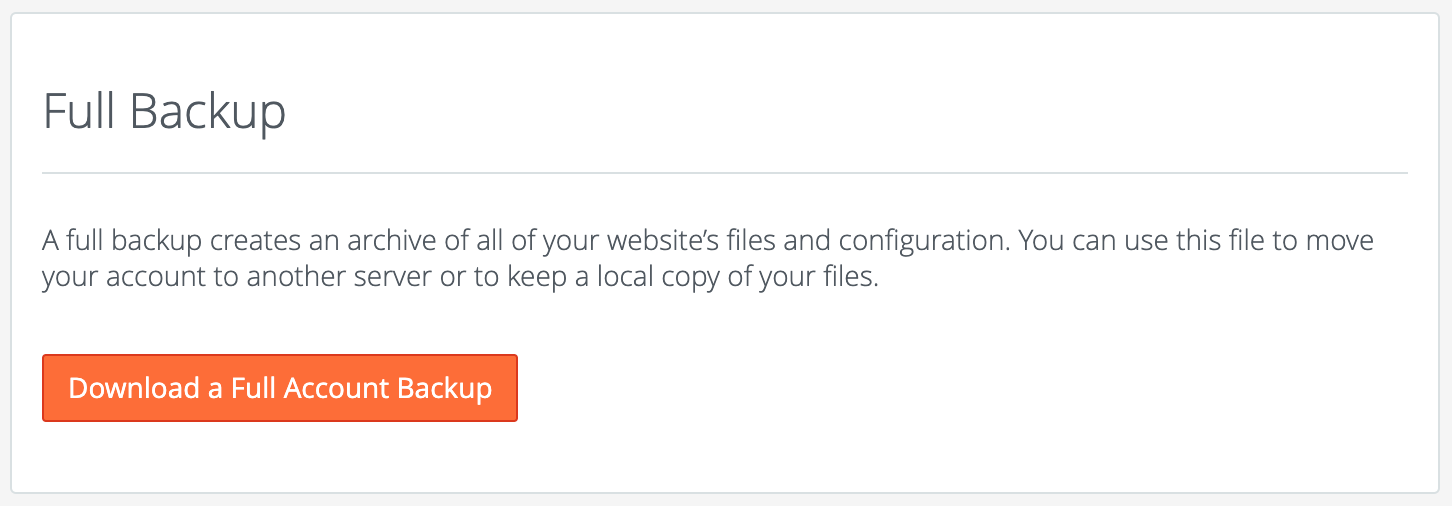
- Choose your Backup Destination. If you'd like to be notified via email when the backup is complete, click the selection bubble and enter your email address.

- You will then receive a notice letting you know the backup is being generated. Now click "Go back"
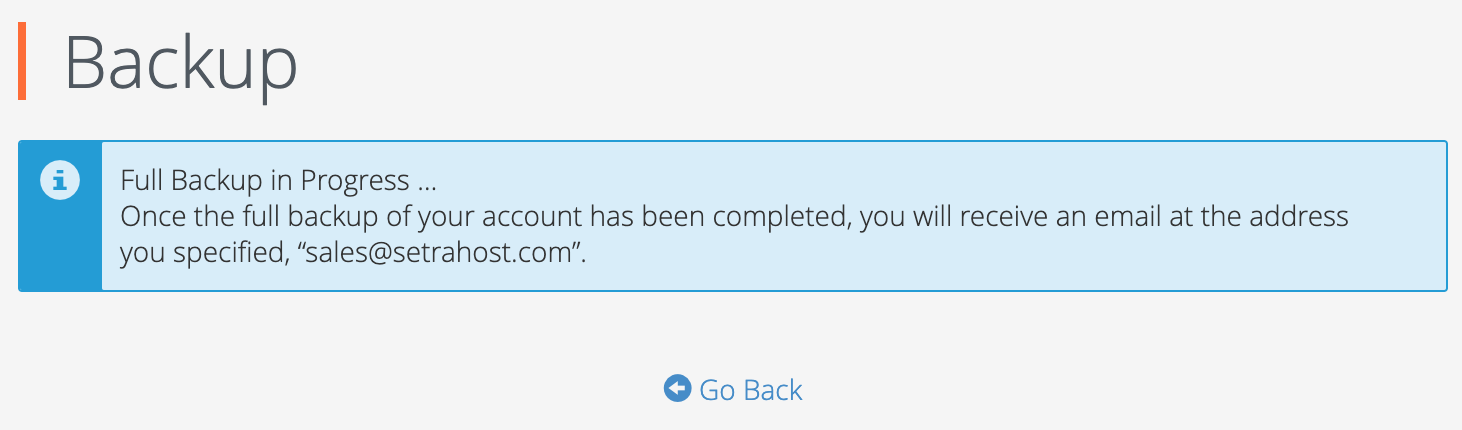
- Here you can see that the backup is in progress and monitor it. If you requested an email notification, you will receive one when it's complete or you can refresh this page. You will then click the backup link to save the full backup.

- generation, how, to, create, cpanel, website, backup
- 0 Usuários acharam útil
Artigos Relacionados
Powered by WHMCompleteSolution




